OK, so you go on flickr and download one of these:










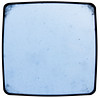

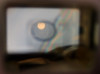
















 As you can see there's an infinite number of them to chose from. More than I even realized as I go through them now. I chose this simple one from the original tute:
As you can see there's an infinite number of them to chose from. More than I even realized as I go through them now. I chose this simple one from the original tute: OK, download it but makes sure you know where yr downloading it to. Seems simple but that was a sticking point with me. Anywho, open yr photoediting software. I have an old version of photoshop elements. From here, I can only explain for that program. With several pictures on yr 'desktop' that you wanna apply this to, go to this picture and click the 'move tool' which looks like an arrow w/something behind it. You'll see a dotted-line square outline the picture and a sorta bullseye in the middle. Click the bullseye and just drag over to your picture, lining up the square outlines of the 2 images. You're now on your image you wanna work on, and the viewfinder has become a new layer. Now, here's the magic part. Make the layer 'multiply' mode. What the hell does multiply mean? anyone? cuz usually it turns everything dark, but in this case it makes the viewfinder transparent! but not in the faded way it would look if you turned down the transparency! It's magical. Then, you can fiddle with the hue/saturation if you want it less yellow and do the rest of the stuff you do w/yr layers and editing. The end. I know! So seeeeeemple!
OK, download it but makes sure you know where yr downloading it to. Seems simple but that was a sticking point with me. Anywho, open yr photoediting software. I have an old version of photoshop elements. From here, I can only explain for that program. With several pictures on yr 'desktop' that you wanna apply this to, go to this picture and click the 'move tool' which looks like an arrow w/something behind it. You'll see a dotted-line square outline the picture and a sorta bullseye in the middle. Click the bullseye and just drag over to your picture, lining up the square outlines of the 2 images. You're now on your image you wanna work on, and the viewfinder has become a new layer. Now, here's the magic part. Make the layer 'multiply' mode. What the hell does multiply mean? anyone? cuz usually it turns everything dark, but in this case it makes the viewfinder transparent! but not in the faded way it would look if you turned down the transparency! It's magical. Then, you can fiddle with the hue/saturation if you want it less yellow and do the rest of the stuff you do w/yr layers and editing. The end. I know! So seeeeeemple!




































































No comments:
Post a Comment